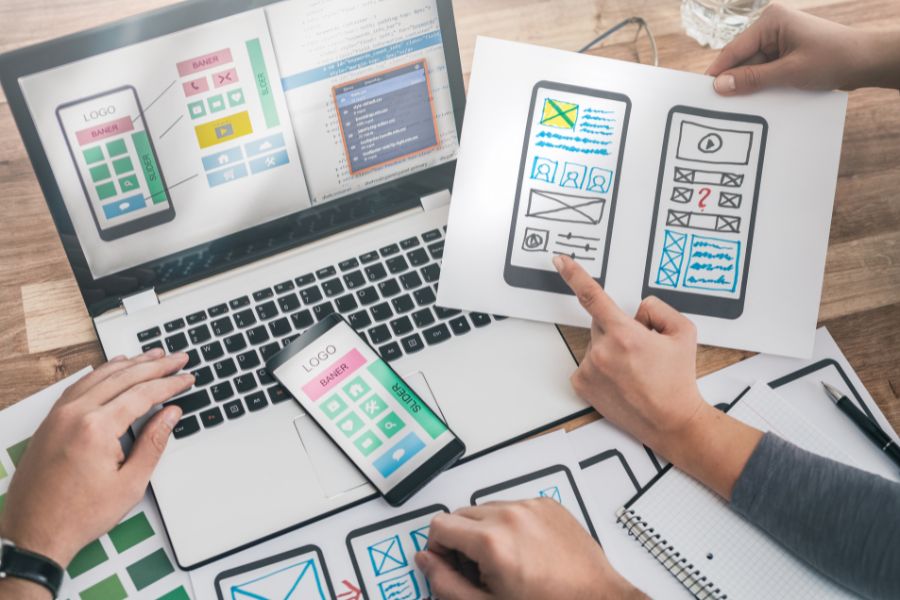Implementing WCAG securely
Implementing the European Accessibility Act using WCAG
Designing barrier-free web offerings with WCAG.
Why is this important? The European Accessibility Act will come into effect for many companies as of June 28, 2025. The new law sets technical requirements for the digital accessibility of certain products and services for consumers.
The directive applies to private companies offering:
- products and services to end consumers that have a certain revenue size and number of employees
To comply with this new law, affected companies must make their web content barrier-free. These requirements are regulated in the WCAG (Web Content Accessibility Guidelines).

Understanding and securely implementing the WCAG
The Web Content Accessibility Guidelines (WCAG) 2.2 encompass principles, guidelines, and test criteria to make web content more accessible. This includes the large number of people with disabilities.
The success criteria of WCAG 2.2 are formulated as testable statements that are not technology-specific.
We have compiled the most important content on this page.
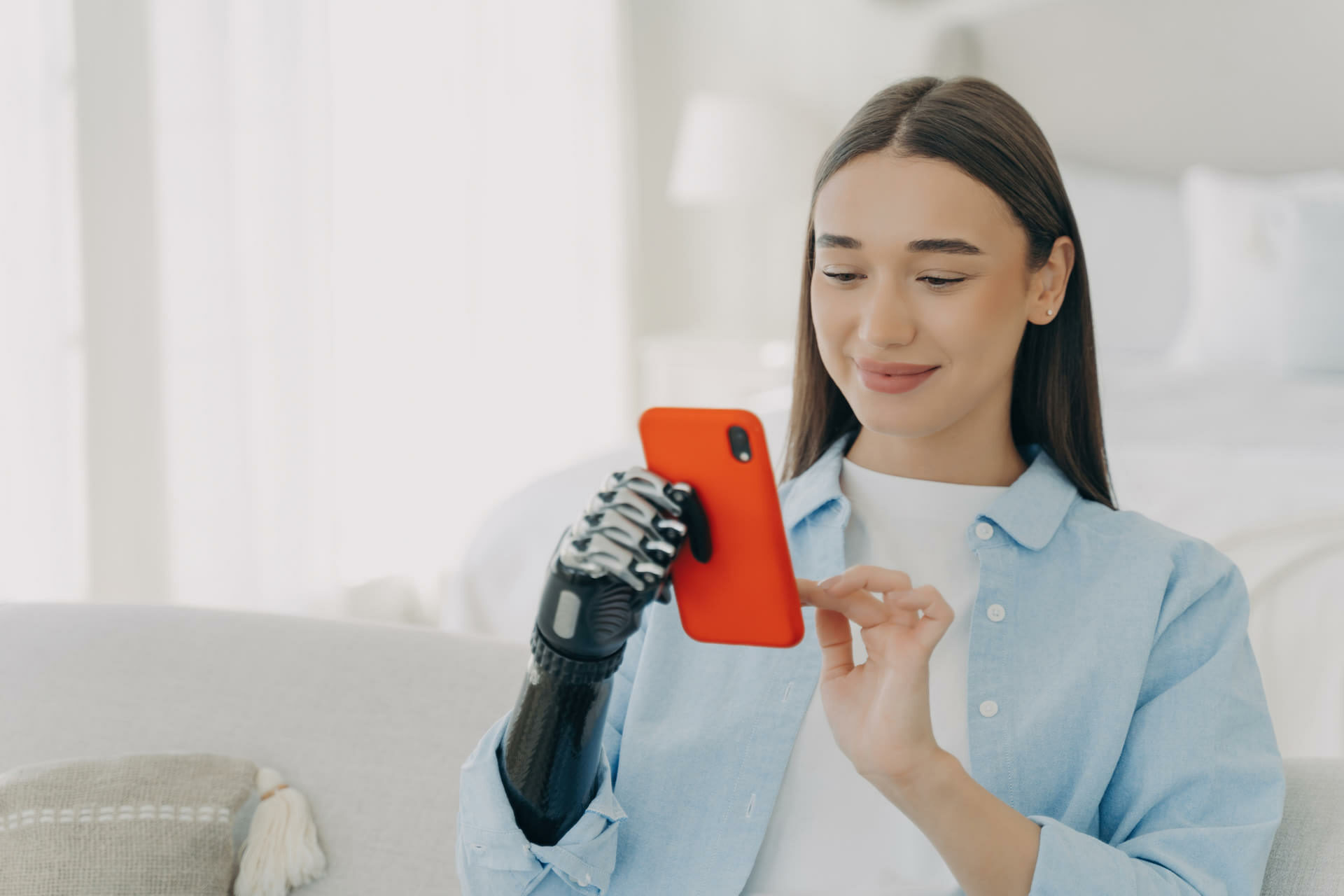
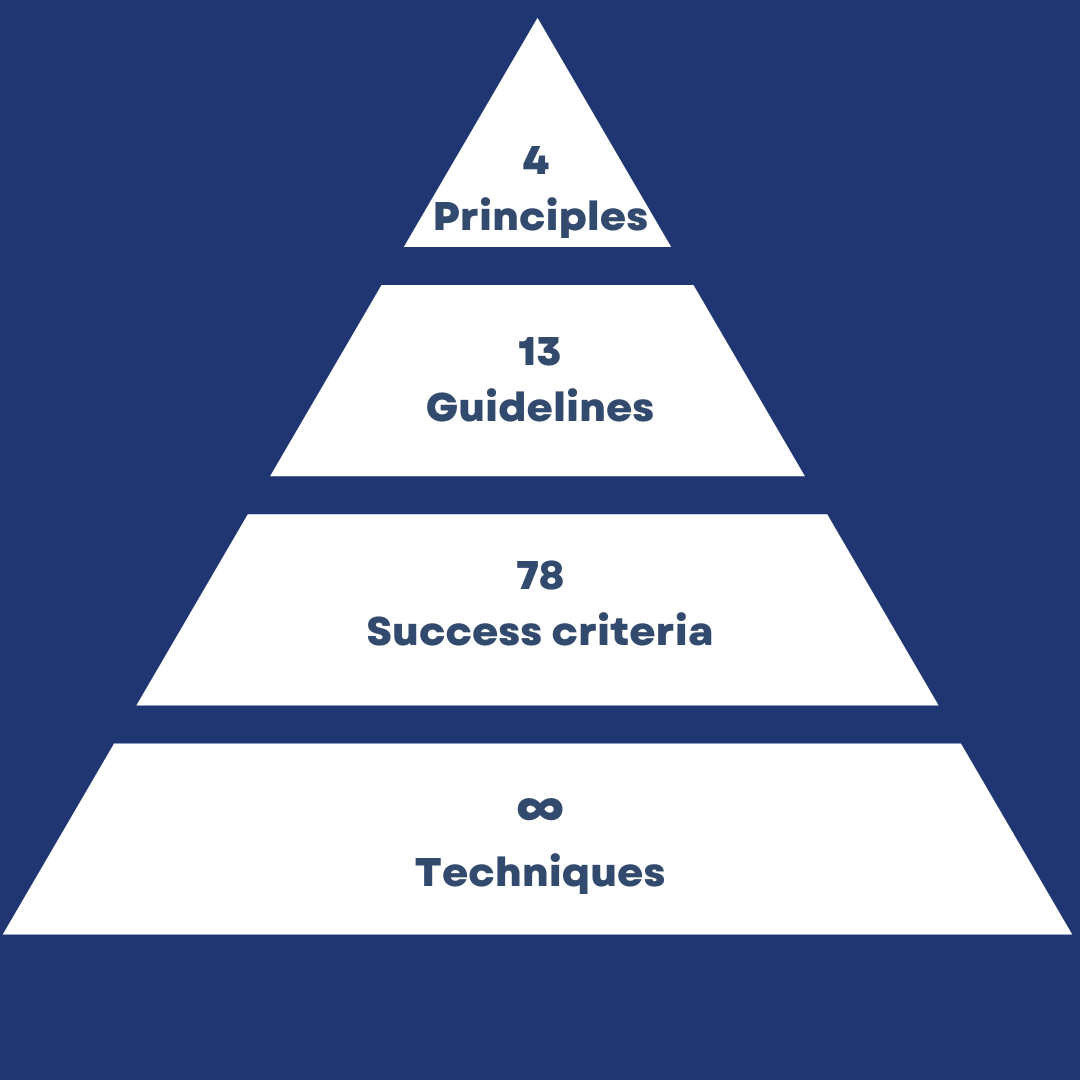
4 levels of WCAG
Principles, guidelines, success criteria, techniques
Therefore, all web content aimed at consumers must also be accessible to people with visual impairments, blindness, hearing loss, deafness, restricted mobility, photosensitivity, or cognitive impairments.
With the 4 principles, from which 13 guidelines are derived and can be checked with 78 success criteria, you ensure that people with disabilities can participate in digital life.
There are a variety of techniques for implementing these requirements.
4 principles
The 4 WCAG principles state that web content must be perceivable, usable, understandable and robust.
1.
Perceivable
2.
Operable
3.
Understandable
4.
Robust
The 13 Guidelines of WCAG
For each of the 13 guidelines, there are 3 levels of conformance that classify the degree of accessibility.
Level A
Lowest level of conformance. Essential requirements of Level A:
- Navigable by keyboard
- Alternatives for non-text content
- Subtitles for videos
- Meaning conveyed multisensorially (not solely through shape, size, color, etc.)
Level AA
Desirable level of conformance. Essential requirements of Level AA:
- Color contrast minimum 4.5:1
- Alt text or equivalent used for images
- Navigation elements are consistent
- Form fields have accurate labels
- Status updates can be conveyed by a screen reader
- Headings in logical order.
Level AAA
Optimal level of conformance. Essential requirements of Level AAA:
- Sign language interpretation for audio or video content
- Color contrast is at least 7:1 in most cases
- Time is not an essential part of an activity
- Context-sensitive help is available.
Guidelines for Principle 1 "Perceivable"
(A)
- Controls and Input: Non-text content used as controls or for user input must have descriptive names (e.g., calendar icon with alt attribute “Select date”).
- Time-based Media: Descriptive text alternatives are required for media such as videos and audios (e.g., transcription and audio description).
- Assessments: For tests or exercises that are not text-based, descriptive identifications are necessary as text alternatives (e.g., an online image test must include descriptions).
- Sensory Content: Non-text content targeting sensory experiences requires at least one descriptive identification (e.g., sensory descriptions on an art gallery website).
- CAPTCHA: Text alternatives and alternative formats are required for CAPTCHAs, considering various sensory perceptions and disabilities (e.g., alongside visual, also auditory challenge).
- Decoration and Formatting: Purely decorative or formatting non-text content should be able to be ignored by assistive technologies.
(A)
- 1.2.1 Audio/Video Only (Recorded): Alternatives or an audio track with equivalent information are required for recorded pure audio and video.
- 1.2.2 Subtitles (Recorded): Pre-recorded audio content in synchronized media requires subtitles.
- 1.2.3 Audio Description/Media Alternative (Recorded): Audio description or media alternative for pre-recorded video content in synchronized media. (e.g., also for effects, etc.)
- 1.2.4 Subtitles (Live): Live audio content in synchronized media must have subtitles.
(AA)
- 1.2.5 Audio Description (Recorded): Audio description for pre-recorded video content in synchronized media. (e.g., also for effects, etc.)
- 1.2.6 Sign Language (Recorded): Sign language interpretation for recorded audio content in synchronized media.
(AAA)
- 1.2.7 Extended Audio Description (Recorded): Extended audio description for pre-recorded video content in synchronized media, if necessary.
- 1.2.8 Media Alternative (Recorded): Media alternatives for all pre-recorded synchronized and video-only media.
- 1.2.9 Audio Only (Live): Alternative for time-based media for pure live audio content.
(A)
- 1.3.1 Information and Relationships: Information and relationships conveyed through presentation must be programmatically determinable or available in text form. (e.g., h1, h2 or u1, u2 correctly)
- 1.3.2 Meaningful Sequence: If the order of content presentation is important, a correct reading order must be programmatically determinable. (e.g., even if CSS is disabled, the correct reading order of a screen reader must be ensured)
- 1.3.3 Sensory Characteristics: Instructions for understanding and operating content must not rely solely on sensory characteristics such as shape, color, size, visual position, or sound. (e.g., instead of “press the red button”, “press the red button in the top right corner”)
(AA)
- 1.3.4 Orientation: Content should not be restricted to a single display orientation unless essential (e.g., piano application or VR content).
(AAA)
- 1.3.5 Identify Input Purpose: The purpose of each input field collecting user information must be programmatically determinable. (e.g., for automatic detection and filling of the field)
- 1.3.6 Identify Purpose: In content implemented with markup languages, the purpose of user interface components, icons, and regions should be programmatically determinable. (e.g., providing elements on a learning platform with ARIA roles and labels)
(A)
- 1.4.1 Use of Color: Color must not be the only means of conveying information. (e.g., highlighting also through symbols, etc.)
- 1.4.2 Audio Control: Automatically played audio lasting over 3 seconds must be controllable (pause, volume control).
(AA)
- 1.4.3 Contrast (Minimum): Text and images of text require a minimum contrast ratio of 4.5:1, except for large text, decorative elements, or logos. (e.g., text to text background)
- 1.4.4 Resize Text: Text size must be resizable up to 200% without loss of content or functionality.
- 1.4.5 Images of Text: Text should be used instead of images of text unless for decorative purposes or when specific presentation is essential. (For screen readers)
- 1.4.10 Reflow: Content must be displayable without two-dimensional scrolling, except for specifically two-dimensional content.
- 1.4.11 Non-Text Contrast: Contrast ratio of at least 3:1 for user interface components and graphical objects.
- 1.4.12 Text Spacing: Certain text spacing must be adjustable without loss of content or functionality.
- 1.4.13 Content on Hover or Focus: Additional content appearing on mouse hover or keyboard focus must meet certain conditions (dismissable, hoverable, persistent). (e.g., user moves mouse over an icon and a bar opens; this bar must remain open until the mouse is moved away or the bar is manually closed)
(AAA)
- 1.4.6 Contrast (Enhanced): Text and images of text require a contrast ratio of at least 7:1, with similar exceptions as with minimum contrast.
- 1.4.7 Low or No Background Audio: Pre-recorded audio-only content must have minimal or no background noise.
- 1.4.8 Visual Presentation: Mechanisms for adjusting the visual presentation of blocks of text (colors, width, alignment, line and paragraph spacing).
- 1.4.9 Images of Text (No Exception): Images of text only for decoration or when essential. (For screen readers)
Guidelines for Principle 2 “Operable”
(A)
- 2.1.1 Keyboard Accessibility: Operability of all content via keyboard, except for path-dependent functions. (e.g., menus that are operable with both mouse and keyboard, especially for individuals with motor impairments)
- 2.1.2 No Keyboard Trap: Ability to move keyboard focus away from any element, with information about specific methods. (e.g., interactive map allowing users to set waypoints with a specific key and remove them without getting stuck in operation)
- 2.1.4 Keyboard Shortcuts: Options for deactivation, reassignment, or focus-dependent activation of keyboard shortcuts. (e.g., website with keyboard shortcuts for main functions, but also deactivatable to avoid conflicts with screen readers, etc.)
(AAA)
- 2.1.3 Keyboard (No Exception): Operability of all content via keyboard without timing requirements for key presses. (e.g., an online exam that can be completed solely using the keyboard and without time limits for individual responses)
(A)
- 2.3.1 Three Flashes or Below Threshold: No content that flashes more than three times per second or exceeds general flash and red flash thresholds.
(AAA)
- 2.3.2 Three Flashes: Prohibition of content that flashes more than three times per second.
- 2.3.3 Animation from Interactions: Disableable motion animations from interactions, except when essential. (e.g., interactive map offering the option to disable motion animations to prevent vestibular disorders)
(A)
- 2.4.1 Bypass Blocks: Mechanism to skip repeated content blocks across multiple web pages. (e.g., through “skip to main content” buttons)
- 2.4.2 Page Titles: Web pages with meaningful titles describing the topic or purpose.
- 2.4.3 Focus Order: Sequential navigability with retained meaning and operability during focus changes. (e.g., tab order always from top to bottom and left to right)
- 2.4.4 Link Purpose (In Context): Determinability of the link purpose from the link text alone or in conjunction with its programmatically determined context. (e.g., instead of “click here to download,” use “download the computer science course schedule”)
(AA)
- 2.4.5 Multiple Ways: More than one way to locate a web page within a set, except for process-driven pages. (e.g., more than one function to search for something on a web page)
- 2.4.6 Headings and Labels: Headings and labels that describe the topic or purpose.
- 2.4.7 Visible Focus: Visible keyboard focus on any operable user interface component. (e.g., links and forms with clearly visible borders when clicked)
(AAA)
- 2.4.8 Location: Availability of information about the user’s location within a set of web pages. (e.g., location in the table of contents, scrollbar on the webpage itself)
- 2.4.9 Link Purpose (Link Only): Mechanism to identify the link purpose from the link text alone.
- 2.4.10 Section Headings: Use of section headings to structure content.
- 2.4.11 Focus Not Covered (Minimum) [New]: Keyboard focus does not have any author-generated content fully covering the element. (e.g., no pop-up or overlay covering the screen)
- 2.4.12 Focus Not Covered (Enhanced) [New]: No part of the focused element is covered by author-generated content. (e.g., no pop-up or overlay covering parts of the screen)
- 2.4.13 Focus Appearance [New]: Visible focus indicators with specific size and contrast requirements. (e.g., focus indicators that are very large and high-contrast)
(A)
2.5.1 Bypass Blocks: Mechanism for skipping repeated content blocks across multiple web pages. (e.g., through “skip to main content” buttons)
- 2.5.2 Page Titles: Websites with meaningful titles describing the topic or purpose.
- 2.5.3 Focus Order: Sequential navigability with preserved meaning and operability during focus changes. (e.g., tab order always from top to bottom and left to right)
- 2.5.4 Link Purpose (In Context): Determination of the link purpose from the link text alone or in conjunction with its programmatically determined context. (e.g., instead of “click here to download,” use “download the computer science course schedule”)
(AA)
- 2.5.5 Multiple Paths: More than one way to locate a webpage within a set, except for process-driven pages. (e.g., more than one function to search for something on a webpage)
- 2.5.6 Headings and Labels: Headings and labels that describe the topic or purpose.
- 2.5.7 Visible Focus: Visible keyboard focus on every operable user interface component. (e.g., links and forms with clearly visible borders when clicked)
(AAA)
- 2.5.8 Location: Availability of information about the user’s position within a set of web pages. (e.g., location in the table of contents, scrollbar on the webpage itself)
- 2.5.9 Link Purpose (Link Alone): Mechanism to identify the link purpose from the link text alone.
- 2.5.10 Section Headings: Use of section headings to structure content.
- 2.5.11 Focus Not Covered (Minimum) [New]: When keyboard focus is on, the element is not completely covered by author-generated content. (e.g., no pop-up or overlay covering the screen)
- 2.5.12 Focus Not Covered: No part of the focused element is covered by author-generated content. (e.g., no pop-up or overlay covering parts of the screen)
- 2.5.13 Focus Appearance [New]: Visible focus indicators with specific size and contrast requirements. (e.g., focus indicators that are very large and high-contrast)
Guidelines for Principle 3 "Understandable"
A)
- 3.1.1 Page Language: The standard language of each webpage is programmatically determinable. (e.g., HTML code “lang=fr”)
(AA)
- 3.1.2 Language of Parts: The language of each section of text or expression is programmatically determinable, except for proper names, technical terms, languages of indeterminate origin, or colloquial expressions. (e.g., a quote on an English-language website in Spanish with lang=es to assist screen readers)
(AAA)
- 3.1.3 Uncommon Words: A mechanism for identifying specific definitions of uncommon or restrictedly used words, including idioms and jargon, is available. (e.g., glossary)
- 3.1.4 Abbreviations: A mechanism for identifying the expanded form or meaning of abbreviations is available. (e.g., displaying the full word when hovering over the abbreviation)
- 3.1.5 Reading Level: For texts requiring a reading level higher than that of lower secondary education, supplementary content or a simpler version is available.
- 3.1.6 Pronunciation: A mechanism for identifying the specific pronunciation of words where meaning in context is ambiguous without knowledge of pronunciation is available. (e.g., audio output for ambiguous words)
(A)
- 3.2.1 On Focus: No change of context upon retaining focus on a user interface component.
- 3.2.2 On Input: Changing a user interface component does not trigger an automatic context change without warning. (e.g., always pressing “Confirm” first)
- 3.2.6 Consistent Help: Help mechanisms (such as contact details, self-help options) appear in the same order on multiple pages unless the user initiates a change.
(AA)
- 3.2.3 Consistent Navigation: Navigation mechanisms appear in the same relative order on multiple web pages unless the user initiates a change.
- 3.2.4 Consistent Identification: Components with the same functionality are consistently identified within a set of web pages. (e.g., global symbols in an online store).
(AAA)
- 3.2.5 Change on Request: Context changes occur only upon user request or there is a mechanism to disable such changes. (e.g., no automatic refresh on a news website without explicit request).
(A)
- 3.3.1 Error Identification: Identification and description of input errors in text form when automatically detected. (e.g., incorrect email address outlined in red)
- 3.3.2 Labels or Instructions: Providing labels or instructions when content requires user input. (e.g., each column of a form clearly labeled with name, address, etc.)
- 3.3.7 Redundant Input: Automatic filling or selection options for previously entered information, except for essential or security-related data or if the previous information is invalid.
(AA)
- 3.3.3 Error Correction Suggestions: Providing correction suggestions for known, automatically detected input errors, except for security risks. (e.g., “Did you enter your username correctly?”)
- 3.3.4 Error Avoidance (Legal, Financial, Data): For legal, financial transactions, or data changes: reversible submissions, user review and correction options, confirmation mechanism before finalizing.
- 3.3.8 Accessible Authentication (Minimum): No cognitive tests (e.g., remembering passwords or solving puzzles) in authentication processes unless there are alternatives or aids. (e.g., authentication through Face or Touch ID)
(AAA)
- 3.3.5 Assistance: Providing context-sensitive help. (e.g., integrated chat function)
- 3.3.6 Error Avoidance (All): For information submissions: reversible submissions, user review and correction options, confirmation mechanism before finalizing.
- 3.3.9 Accessible Authentication (Advanced): No cognitive tests in authentication processes except when alternatives or aids are available.
Guidelines for Principle 4 "Robust"
(A)
- 4.1.2 Name, Role, Value: User interface components should be designed in a way that their name, role, and values can be programmatically determined. Changes should be accessible to user agents. (e.g. dynamically changing values of a price slider to make it accessible for screen readers)
(AA) - 4.1.3 Status Messages: Status messages should be implemented in markup languages in a way that they can be identified by roles or properties and presented to assistive technologies without needing focus. (e.g. “added to cart” in an online shop accessible for a screen reader without losing focus)
Which digital media need to be made accessible in the future?
Websites with:
- electronic commerce
- Online shops
- All online shops
- TV & Video
- Television and streaming services
- Documents
- PDFs, digital flyers, instructions,…
WCAG: What does this mean for your digital media?
If your company falls under the EAA, you must make your online media digitally accessible and comply with the 13 guidelines above. To find out exactly what these are in your specific case and how to proceed most efficiently, it’s best to ask our digital experts.
Request a free initial consultation now.